Hello dear readers! Are you a blogger, or do you work on a WordPress blog? You can use something to make your site more attractive to get readers. Today's discussion topic is embedding the YouTube video in your WordPress or Blogger website. I will tell you the three different reasons to add a YouTube video to your site and the four ways of embedding videos. So, let's discuss how to embed YouTube videos on WordPress and Blogger.
Why Should You Embed YouTube Videos On WordPress Site Or Blog?
Some of you will start asking why you will embed YouTube videos on the blog? I will tell you the reason in the most straightforward example. In that case, I want to tell you that on the internet, every third person prefers to watch videos on YouTube. They give lots of time to YouTube while watching videos there.
Read: Photo Selling Websites
So, the reason is that whoever visits your site, most of them will watch the video first. Because it is more interesting than reading great articles on your blog and giving them a better understanding of your content.
Not only is this reason enough, but I have one important reason: if anyone watches videos on your site, they spend more time on your site. Isn't it a positive sign for your site's progress and engagement rate? Of course, yes! So, let's know how we can embed videos on our WordPress or Blogger site and blog.
Read: Skimlinks affiliate program
4 Different Ways To Embed YouTube Videos On WordPress & Blogger
So, you would be willing to know how to embed YouTube videos on the blog? I would love to tell you the four different ways to embed YouTube videos on your WordPress site or blog. The ways are explained below to embed YouTube videos on Blogger & WordPress.
#1. Use oEmbed
A technology called oEmbed can be used to embed other media elements. But right now, I am explaining to you how you can use it and embed YouTube videos on your WordPress or Blogger blog.
Step 1: Go to the YouTube channel and get the URL of the video or link you want to show on your site or blog. Once you find the URL or the YouTube video, you can copy the link.
Step 2: Now, go to the browser and reach out to your Blogger or WordPress website.
Step 3: Click on the edit tab and let it open your blog post.
Step 4: Click on add new and choose to add media.
Step 5: There are two options below, text and visual, but you need to click on visual mode.
Step 6: Now paste the URL you copied from YouTube (it should be in visual mode).
Step 7: Final step is "save it." Video is on your blog or WordPress site now.
#2. Use Embed Shortcode
Shortcode is a small WordPress code that allows you to do many new things on your WordPress site or blog. There are two ways to use it, which I have explained below.
Shortcode By MEDIA LIBRARY:
Step 1: Copy the YouTube video link you want to embed on the site or blog.
Step 2: Keep the cursor where you want to add a video.
Step 3: Click on the add media to embed your YouTube video link.
Step 4: Now you have one option there "insert/ add from URL." Click on it.
Step 5: Paste the URL here; Now, you will notice that the video interface is visible to you.
Step 6: At the bottom, you will see that the potion of "insert into post" is active now. It is the last thing to do, so click on the button "Insert into post."
Read: YouTube alternatives
Shortcode By POST EDIT SCREEN:
If the process is looking too much longer, then do one thing that types the shortcode into your post edit tab/screen. Your shortcode will be started with the [embed] and end by [/embed]. Inside [embed], you can set the width and height (based on pixels), and then between the shortcode, you will paste the URL of the video you want to add. You will do the same as written below (and parameters could be changed):
SHORTCODE: [embed width= “500” height= “300”] URL or link of YouTube video[/embed]
#3. Use <iframe>
I hope these steps were reasonable to understand and use. But I have more ways to do the same thing. And these steps for how to embed YouTube videos will also work for Blogger. So, now I have the third one who calls the <iframe> method.
It uses <iframe> proper code to embed YouTube videos. It is as similar as we use shortcode; even it is easier as steps are given below:
Step 1: Go to YouTube for the video you want to embed on the WordPress site or your blog.
Step 2: Now, you will see the "share" option and click on it.
Step 3: Here, you will see an option "embed"; go through it and copy the whole code. It starts with <iframe> and ends with </iframe> (you can modify it if you know coding).
Step 4: Once you have modified the code, copy it, go to your WordPress or Blogger, and open the editing screen.
Step 5: Click on the text tab (not visual) and paste your modified code to embed the YouTube video on your WordPress site or Blogger.
Step 6: Now, you will select to save the changes and publish the edited page. Click it, and here you have completed embedding the YouTube video. Everyone can see it now that you have embedded a YouTube video into your blog.
#4. In The Sidebar Of WordPress
Now let us discuss how to embed YouTube videos on WordPress or blog sidebar. Read below and understand the last and 4th way of embedding YouTube videos on your blog or WordPress site.
Step 1: Go to the appearance of your website or blog to execute this step.
Step 2: Click on the option customize (because you will get the real-time preview here).
Step 3: Go to "widgets" and look for the sidebar area to embed video there.
Step 4: After it, you have to click on the "add widgets" option for embedding YouTube videos.
Step 5: Next, choose "video widgets" and then click on "add a video."
Step 6: Now, you will choose "insert from the link/URL" on the left side; click on it.
Step 7: Just put the link address (URL) here; now, you will be able to get a real-time preview here.
Step 8: Click the button "add to widgets," and then finally, you have done everything.
Step 9: Look at the top for the "save and publish" option. Now your visitors can watch the embedded YouTube video.
Read: YouTube channel to learn data science
What If The YouTube Video Embedding Doesn't Work?
Many times, what happens is you cannot add videos on YouTube. It is a prevalent problem that arises with you. So why does it happen and does not embed it on the blog? The reason is that the YouTube channel owner has disallowed this option. They have the right not to embed their videos on your WordPress & Blogger site or blog. And here, you will notice that the embed option is not clear; it is greyed out.
Now, you will ask for the solution to the problem. Yes! I have two solutions for this which you should know. So, look here if you are still asking how to embed YouTube videos.
Solution 1:
You can ask the video owner if they allow you to embed the video on your site. If not, ask for a copy of the video, which you can upload on your own YouTube channel or direct on your WordPress site or blog.
Solution 2:
The second solution will work if the owner doesn't allow you. The second solution is to take a screenshot of video contents and post those on the WordPress site or your blog. Or, if there is no valuable content for screenshots, you may make your infographic using picture editing applications such as Canva or any similar one.
Conclusion
So, in this article, we understood how to embed YouTube videos on WordPress and Blogger. And we discuss the four best ways to embed YouTube videos on your blog. Hence, I hope you liked this great post and if you want to keep learning about making money online tips and similar topics. Make sure you stay connected to our blog while sharing such exciting posts.
Read: How to write an ebook?

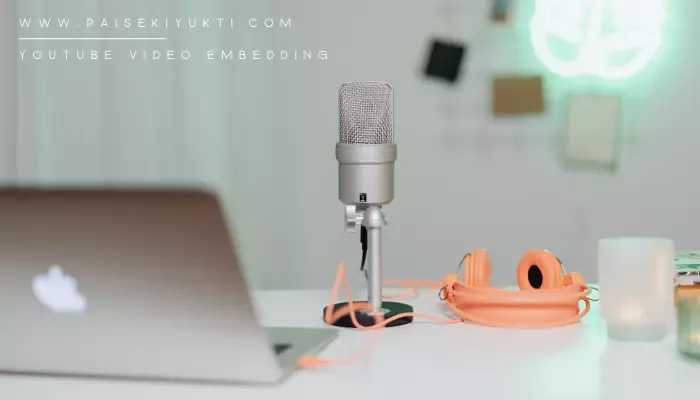
![How to Improve Your CIBIL Score Fast: A Complete Guide [2025]](https://blogger.googleusercontent.com/img/b/R29vZ2xl/AVvXsEja-cjkmLccRPkkE_qZQdomyaGaHzJDJdcheinmD_mghRlH7YQyFTZTvtPLN5OcK6sCEj4hmvEF0HgI_p0QfU0VDsNDvXlGrch__hRnbo3BYdRS-pImEH2n1ZdLWLyER1HzjLAIefilInACd-4V_aTi7O5FEy8AvEqQdZY7QqJw-8XBM1dhv7PBwCondMU/w640/How%20to%20Improve%20Your%20CIBIL%20Score%20Fast%20A%20Complete%20Guide.webp)

![10 Proven Ways to Save Money as a College Student [2025]](https://blogger.googleusercontent.com/img/b/R29vZ2xl/AVvXsEhPw4aCz-UuI-SohXQjXxf8sGPFYaIvFwCUvt9nxoX571iezH_Y-Had2sMsfqHLdirDlAGomG313vXBJB6kLmPxrHsTHo7j2Ybix2RprKu2KWWtzRYxWB74LrNZrfPOUrj7Rqevqt1eDZBWgcUq7qvbMDya_cHN006ch6dvJqdNGZzNQOXu-hrBButQr7E/w100/ways-to-save-money-for-college-student.webp)
![How to Improve Your CIBIL Score Fast: A Complete Guide [2025]](https://blogger.googleusercontent.com/img/b/R29vZ2xl/AVvXsEja-cjkmLccRPkkE_qZQdomyaGaHzJDJdcheinmD_mghRlH7YQyFTZTvtPLN5OcK6sCEj4hmvEF0HgI_p0QfU0VDsNDvXlGrch__hRnbo3BYdRS-pImEH2n1ZdLWLyER1HzjLAIefilInACd-4V_aTi7O5FEy8AvEqQdZY7QqJw-8XBM1dhv7PBwCondMU/w100/How%20to%20Improve%20Your%20CIBIL%20Score%20Fast%20A%20Complete%20Guide.webp)
.webp)
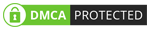
0 Comments
Please do not place any spam links in the comment box.